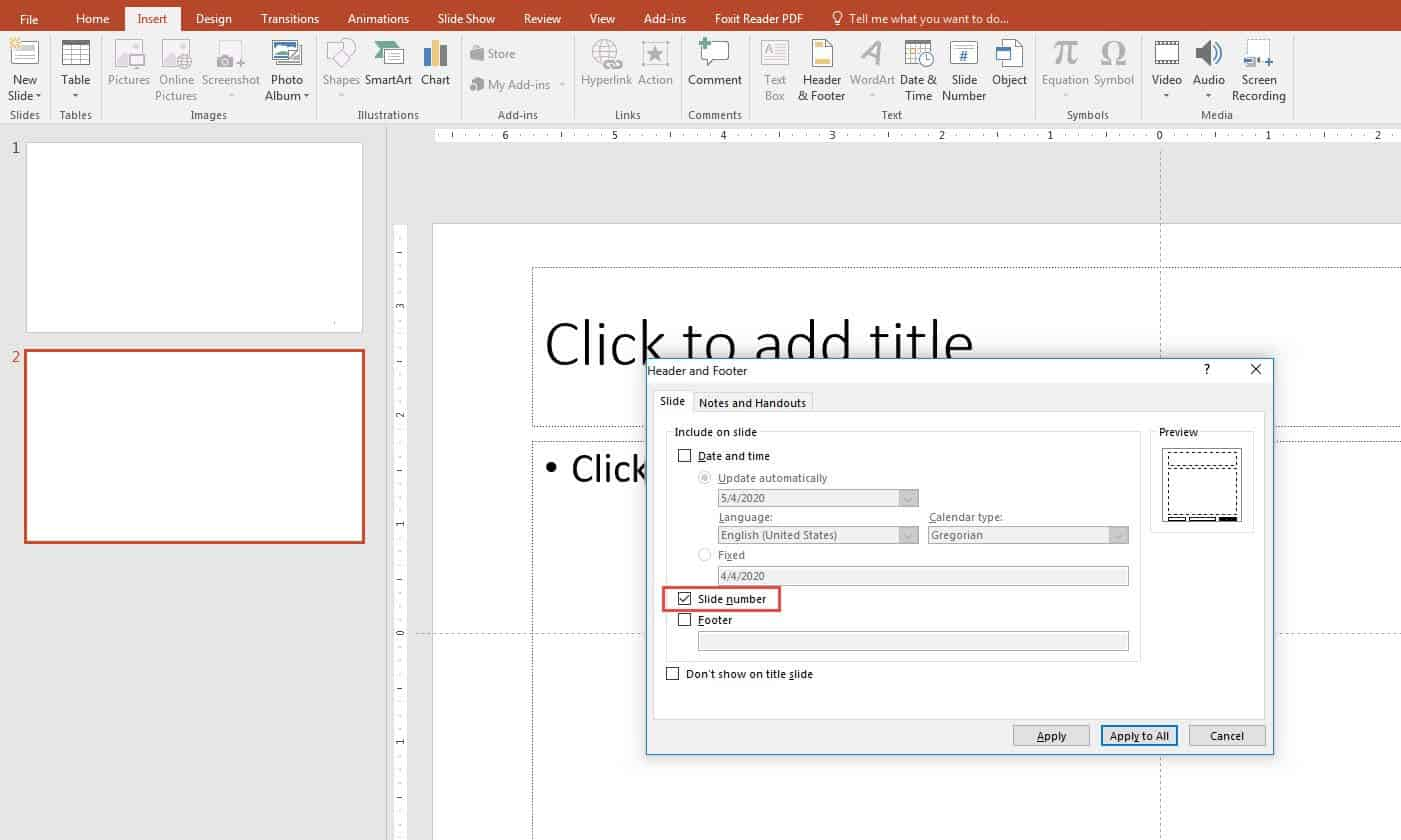In this tutorial, we will show you how to add slide numbers to your presentations. Adding slide numbers in your presentation to tell the audience which slide you are on it and how many are remaining to the end of the presentation.
We will walk through step by step
Add on Footer:
- Open powerpoint file
- Select any slide to show slide numbers
- Go to the Insert tab and click Header & Footer

- The Popup window will show you
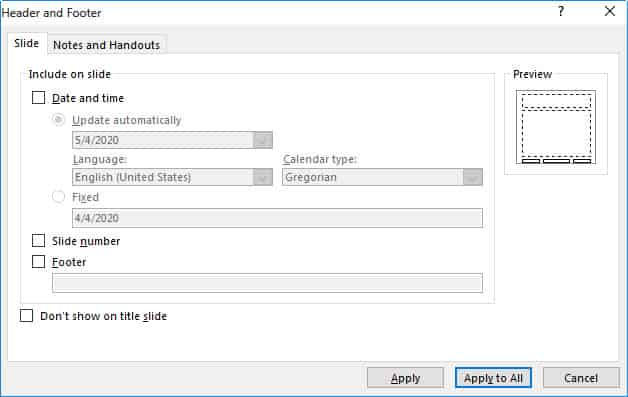
- Click on the Slide number checkbox for enable. you will see in small preview section on the left slide show mark as a black rectangle at the bottom

- If you click on Don't show on the title slide. it means that will don't show you slide number on the first page
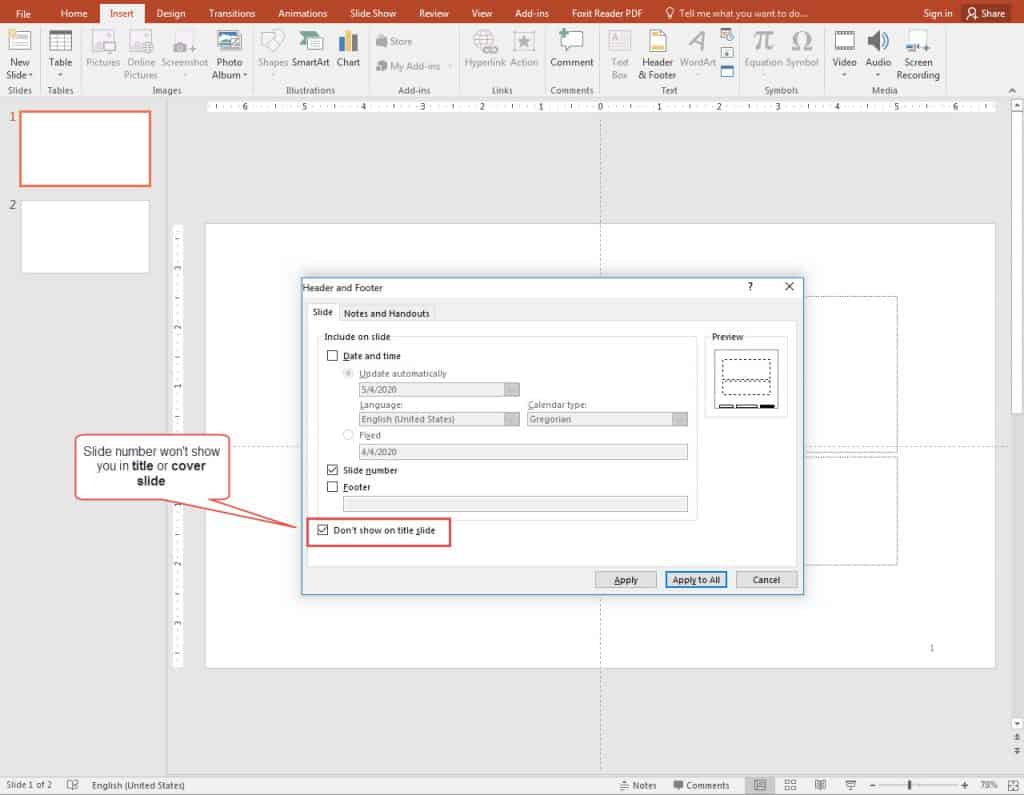
Now Click Apply to All to save the changes. if you click on Apply, the slide number only shows you in the current slide only. Apply to all means you are adding page numbers to all slides except the current slide( if you already checked on Don't show on the slide