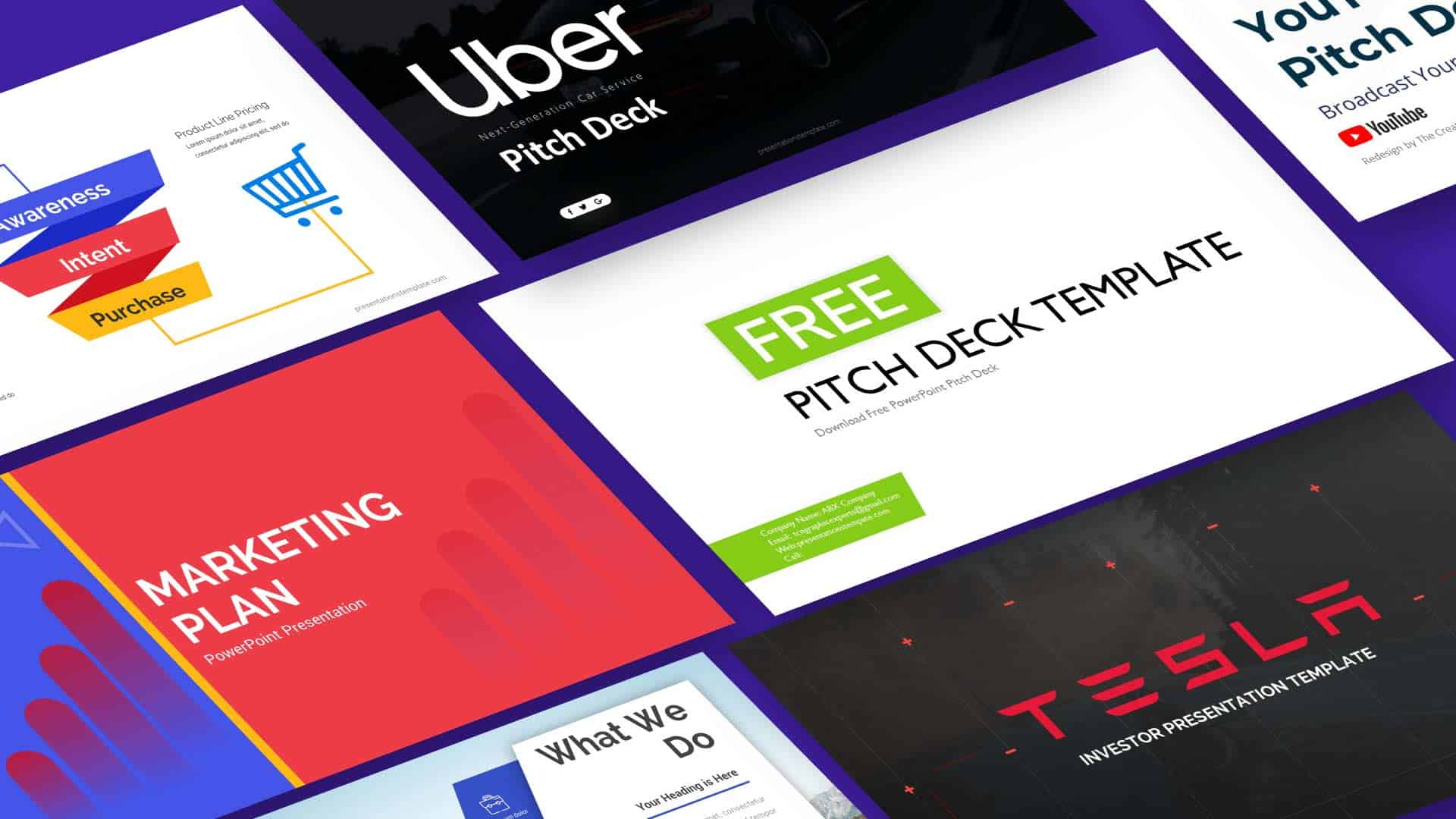The Best Simple Steps to Create Engaging Free Pitch Templates in PowerPoint
Imagine standing before a room full of investors, ready to deliver a pitch that feels fresh and memorable. Crafting a deck that does that starts with a clear story and a simple design approach. This guide walks you through the steps that keep your slides focused, professional, and ready to share.
Start with a Clear Story
Define Your Core Message
Your pitch begins with a single idea that you want everyone to remember. Break that idea into three or four key points that fit one slide each. Keep the language straightforward so the audience can follow without distraction.
Choose a Visual Hook
Select a bold image or graphic that illustrates your main point. Place it in the first slide so it grabs attention right away. Make sure the visual aligns with the tone you want to set for the rest of the deck.
Pick a Template Framework
Use PowerPoint’s Built‑in Layouts
PowerPoint offers a range of ready‑made layouts that save time and keep consistency. Pick a style that matches the formality of your audience—classic for corporate, playful for startups. Copy the layout to new slides to avoid repetitive formatting.
Customize Slide Master
Open the Slide Master view to tweak fonts, colors, and placeholders across the whole deck. Set a consistent header and footer that appear on every slide. Once the master is set, all new slides inherit the same look automatically.
Add Persuasive Content
Keep Text Concise
Limit each slide to one main idea and a short sentence or two. Use bullet points to break up information and let the audience scan quickly. Avoid long paragraphs that slow the rhythm of your talk.
Use Bullet Lists
Bullets help the audience see the hierarchy of information. Start each bullet with a strong verb to keep the tone active. Keep the list to no more than five items so it stays digestible.
Insert Relevant Images
Choose photos or icons that reinforce the point you’re making. Make sure the images are high‑resolution and not cluttered. A single well‑placed picture can replace a paragraph of text.
Polish and Practice
Review for Flow
Read through the deck aloud to spot awkward transitions. Check that each slide leads naturally to the next. Remove any slide that feels out of place or repeats information.
Rehearse Your Pitch
Practice delivering the deck at least twice before the actual meeting. Time each section to keep the total presentation within the allotted window. Record yourself to catch any filler words or pacing issues.
Share and Iterate
Export to PDF
Save the final version as a PDF to preserve layout across devices. Attach the PDF to emails or upload it to a shared drive for easy access. A PDF also prevents accidental edits by others.
Gather Feedback
Ask a colleague to review the deck and point out any confusing parts. Use their comments to refine wording and visuals. Repeating this cycle improves clarity and impact over time.
With these steps, you can build a pitch deck that feels polished, stays on point, and leaves a lasting impression. Keep the design simple, the message clear, and the rehearsal consistent. Your next presentation will look professional and feel effortless.